Lab Report 1: Remote Access
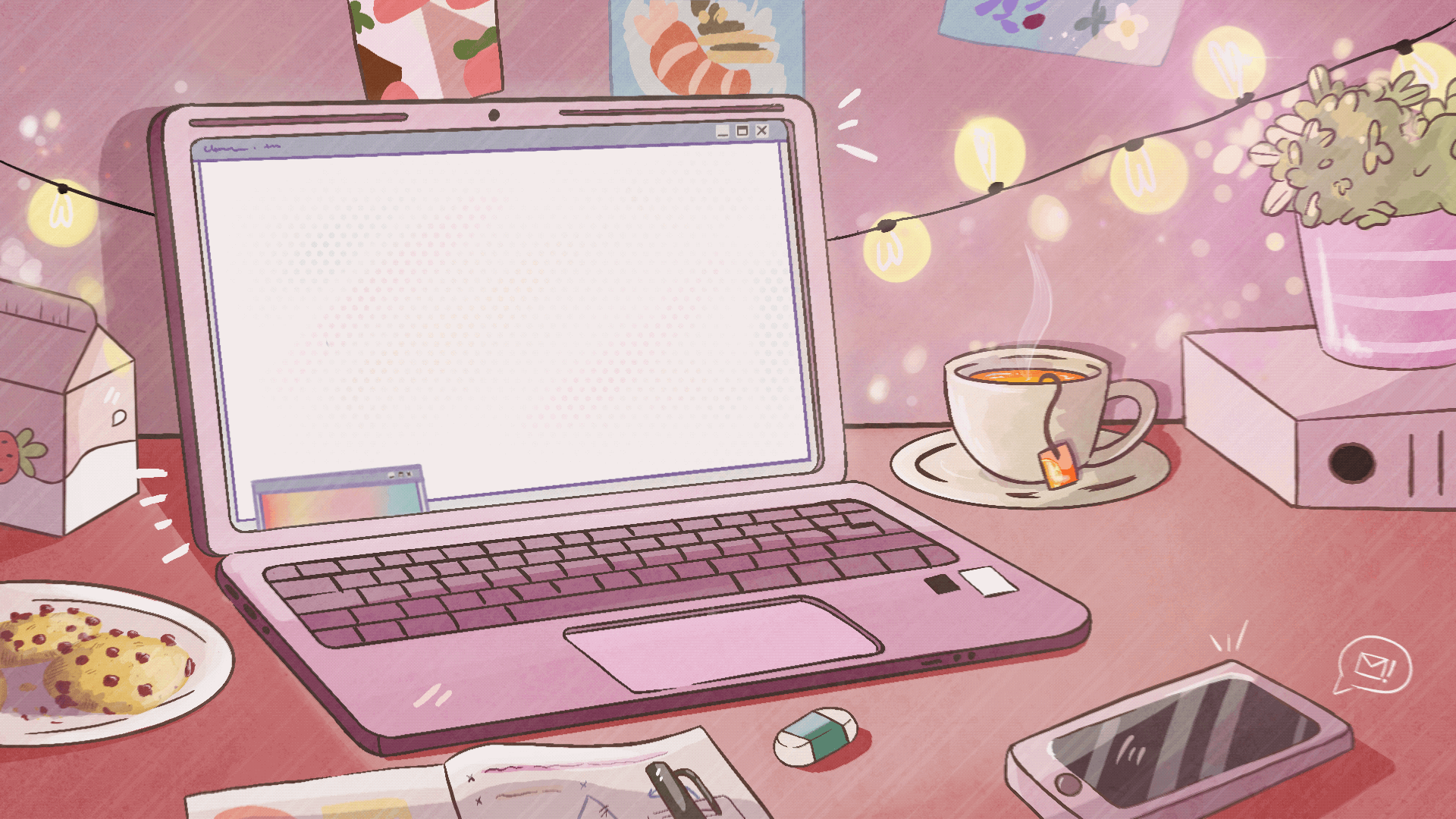
Downloading VS Code
- Go to VS CODE
- Press the blue download button at the top left
- Follow the insturctions given by the site
- Open on your PC and it should look like this
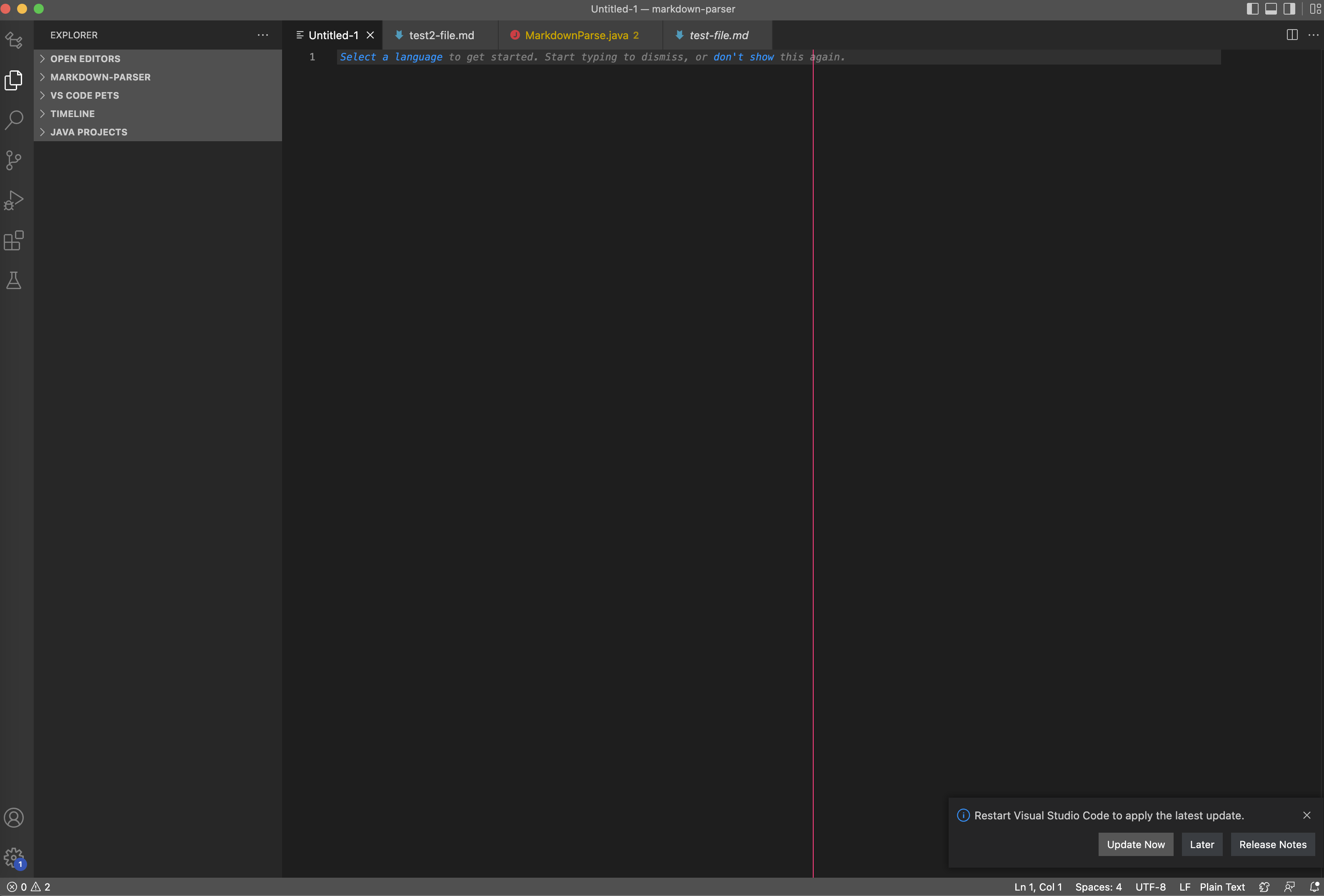
Remotely Connecting
- Open VS Code Terminal (Command + ‘ or Terminal then New Terminal)
- Then in your termial type
sshand thencs15lsp22zz@ieng6.ucsd.edu, except replace zz with the 3 letters for your login - It will then ask for you to input your password
- If this is your first connecting, you might get a message saying:
"The authenticity of host 'ieng6.ucsd.edu (128.54.70.227)' can't be established. RSA key fingerprint is SHA256:ksruYwhnYH+sySHnHAtLUHngrPEyZTDl/1x99wUQcec. Are you sure you want to continue connecting (yes/no/[fingerprint])?"if this is the case type
y. - Once you are connected to the remote server it should look like this:
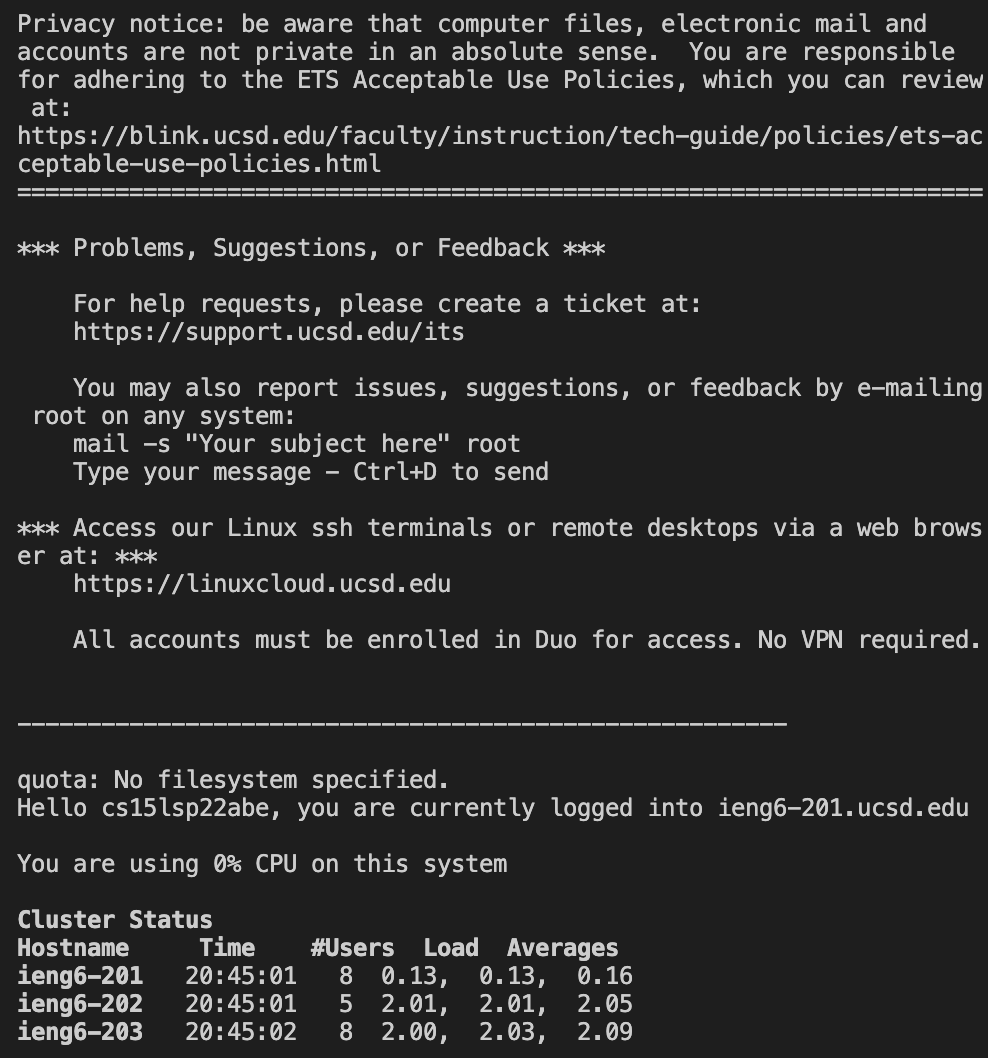
YOURE NOW CONNECTED!!!

Trying some commands
Try these commads in your remote access termial!
cd- (name of folder) - change directoryls- list of files or direcortiesls -lat- directory sizels -a- gives all files inclding hidden ones(those with dots in the beginning)
What it should it look like!
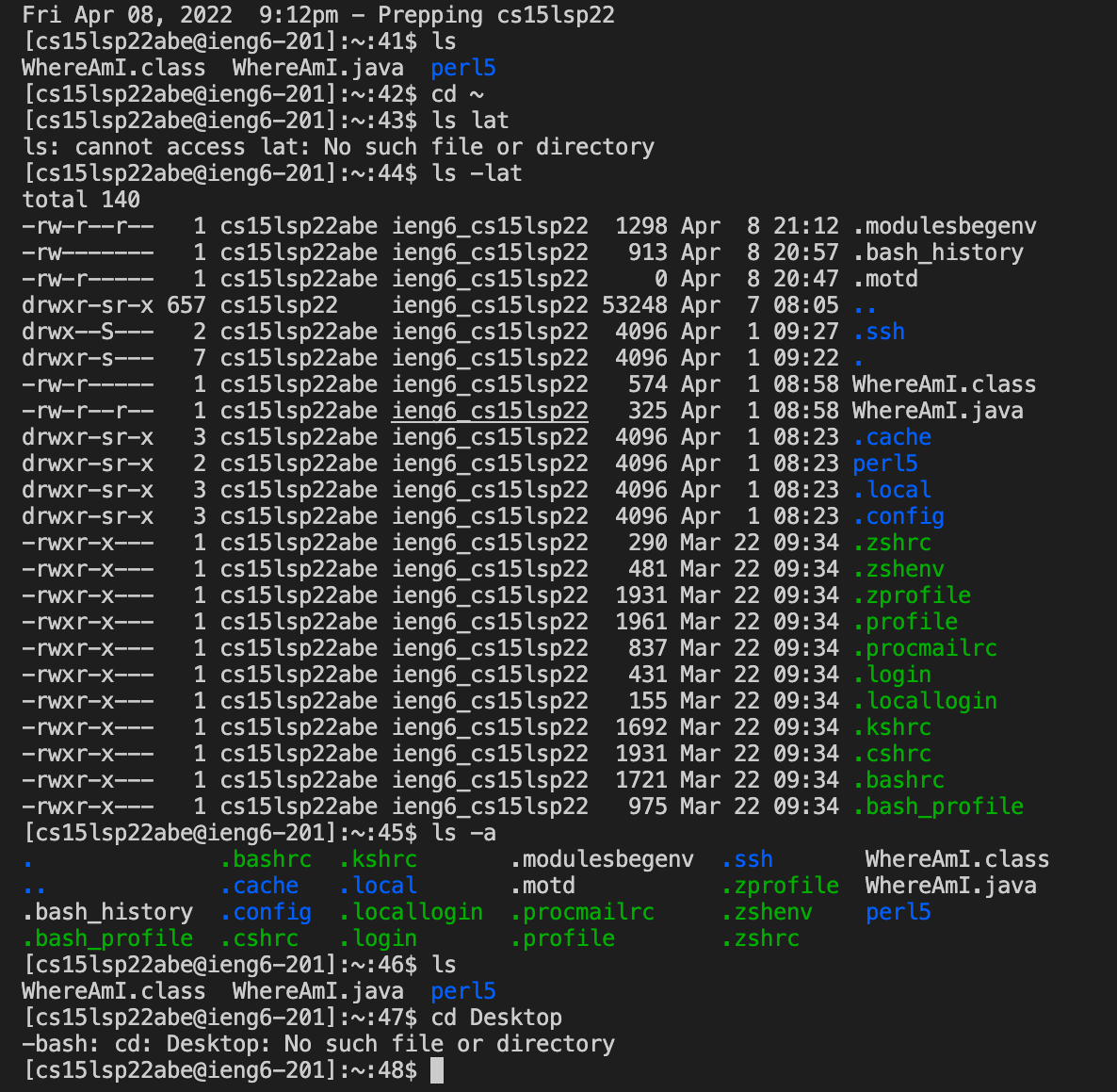
Moving files using scp
The command scp can be inputed in your terminal to copy and paste a file and it will always run from your personal computer.
- Create a java file on your computer (or use one that has already been made) and have the following code written in it:
class WhereAmI' {
public static void main(String[] args) {
System.out.println(System.getProperty("os.name"));
System.out.println(System.getProperty("user.name"));
System.out.println(System.getProperty("user.home"));
System.out.println(System.getProperty("user.dir"));
}
}
-
after this in the terminal not connected to remote access write
scp filename.java cs15lsp22zz@ieng6.ucsd.edu:~/-remember to chnage zz to the correct letters for your login - you should be prompted with a password that you will enter again which will log you into ieng6
- type
lsinto the terminal after logging in - filename.java should be visible in your directory!
- now run it using
javacfollowed byjava
It should look like this!
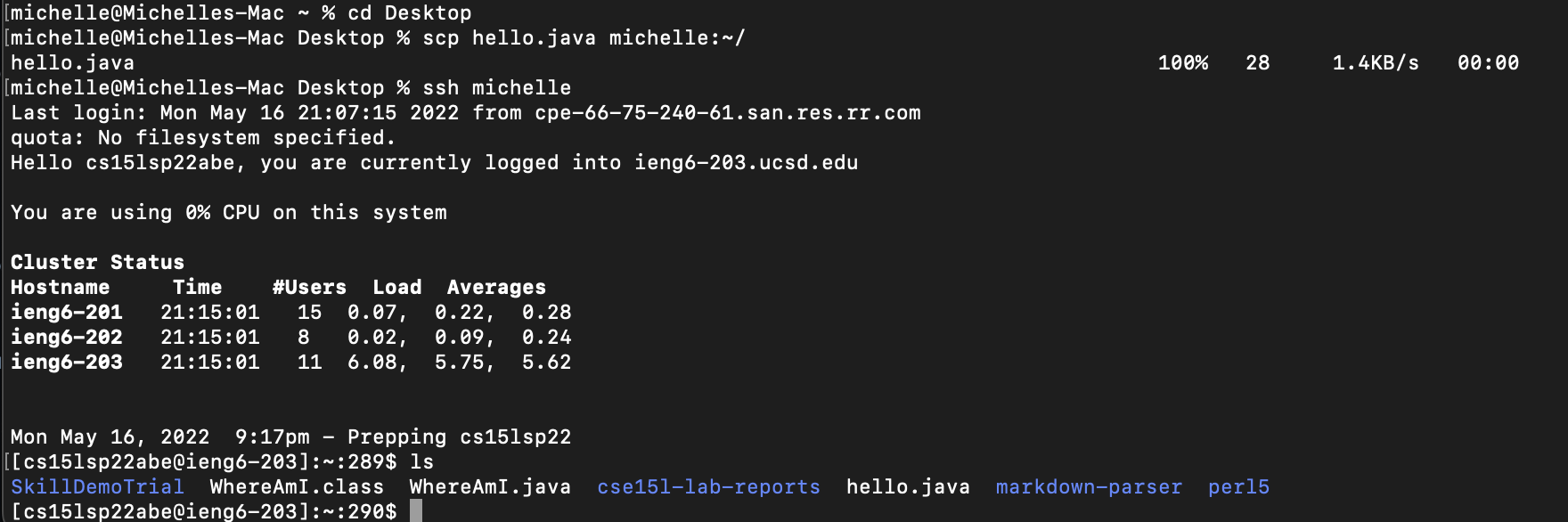
YOU HAVE SUCCESFULLY COPIED AND PASTED A FILE TO IENG6!!

Setting an SSH Key
An ssh key allows you to copy and paste into the ieng6 server without having to enter a password. Here are the steps to do this:
- on the client terminal (not logged into ieng6) enter:
ssh - keygen/Users/user-name/.ssh/id_rsa- for this line
'Enter passphrase (empty for no passphrase):‘ and this"Enter same passphrase again:"just press enter twice - you should get something that looks like this:
The key fingerprint is: SHA256:jZaZH6fI8E2I1D35hnvGeBePQ4ELOf2Ge+G0XknoXp0 <user-name>@<system>.local The key's randomart image is: +---[RSA 3072]----+ | | | . . + . | | . . B o . | | . . B * +.. | | o S = *.B. | | = = O.*.*+| | + * *.BE+| | +.+.o | | .. | +----[SHA256]-----+
- now you have to copy the public key to the ssh directory using:
ssh cs15lsp22zz@ieng6.ucsd.edu- Enter your password
mkdir .sshexit(brings you back to client) then on the clientscp /Users/<user-name>/.ssh/id_rsa.pub cs15lsp22zz@ieng6.ucsd.edu:~/.ssh/authorized_keys
- once you follow these steps you should be able to use
sshorscpfrom client to server without entering your password.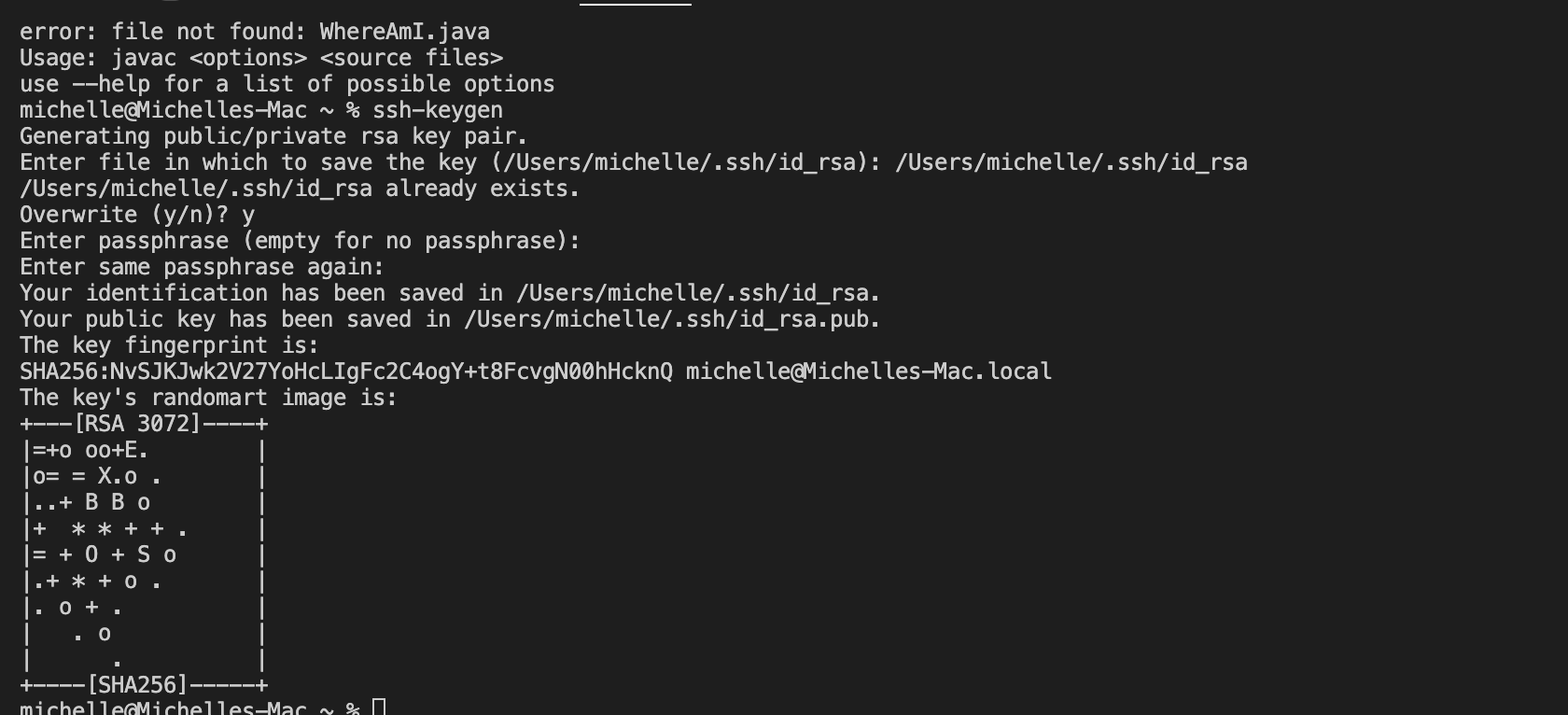
Optimizing Remote Running
Use what you have learned to make the proccess of copying and modifying files faster and easier!!
- Once you follow the same steps as with the ssh key (above), you wont need to enter your password anymore which will make the switch from client to remote much more effiecnt.
- To optimize your remote running try entering a few things like:
scp filename.java cs15lsp22zz@ieng6.ucsd.edussh cs15lsp22zz@ieng6.ucsd.edu "ls"which will long into the remote server and list your directorycp WhereAmI.java OtherMain.java; javac OtherMain.java; java WhereAmIsemi-colons can run multiple commands on one line instead of having to enter each command on a new line- using the up arrow key will retrieve previous commands used in the terminal
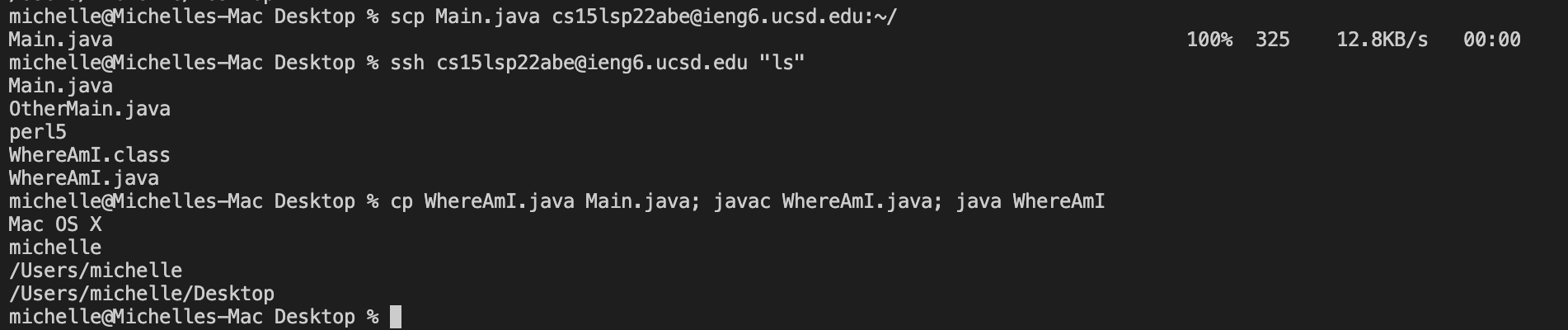
And thats its youre done!!
